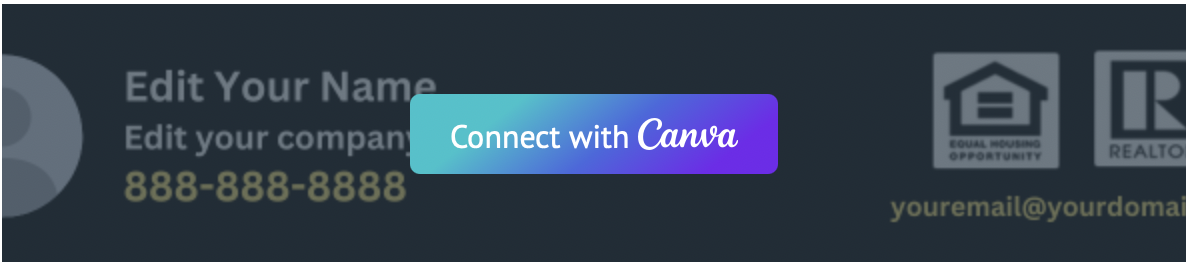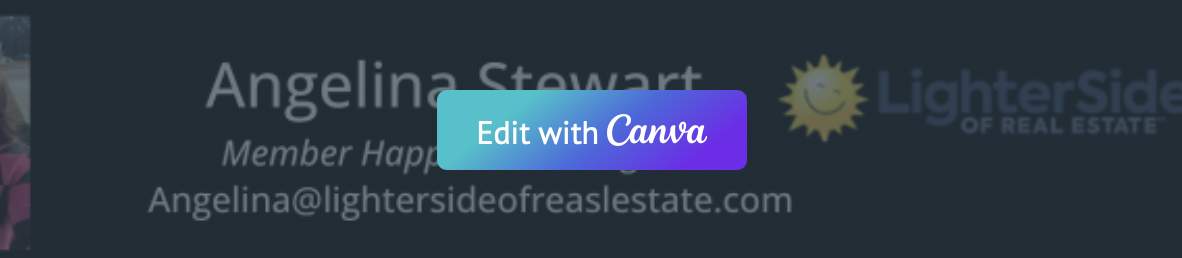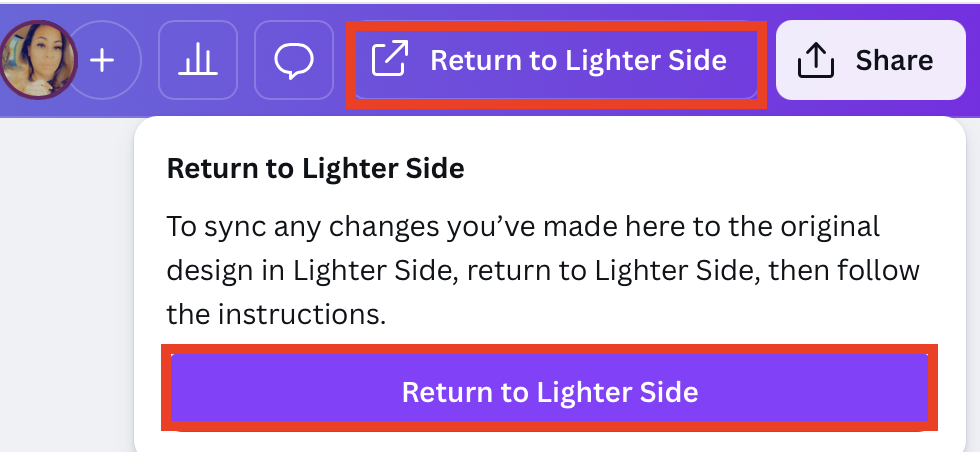How to use our Custom Branding Bar tool to personalize your memes
There are two tools available to help you personalize the memes you share:
- ✨ Branding Bar Builder – This is the quickest and easiest way to get started.
- 🛠️ Custom Branding Bar – Offers advanced editing options for those who want more control and flexibility.
⚠️ Important: Bars created in one tool must be edited with that same tool. You cannot edit a bar made with the Branding Bar Builder using the Custom Branding Bar tool (and vice versa).
In this article:
- Connect to Canva
- How to use the Custom Branding bar tool
- FAQs
🔗 Connect to Canva
- Open your web browser and log in to your Canva account using your email and password.
- Open the Inner Circle application.
- Navigate to the Meme Branding page.
- Click Custom Branding Bar.
- Click Connect with Canva.
- When Canva asks for permission, click Allow.
- After you see the success message, click OK, Got it.
🧰 How to use the Custom Branding bar tool
Create, edit, and manage your custom branding bar using Canva inside Inner Circle.
- Hover your mouse over the default branding bar template.
- Click Edit with Canva.
The Canva editor will open in a new window.
Use Canva’s tools to customize your branding bar:
- Edit text
- Change colors
- Add or update your logo
- Adjust layout or design elements
- When finished, go to the top-right corner and click Return to Lighter Side.
- From the dropdown, click Return to Lighter Side again.
- Your design will be saved automatically and added to Inner Circle as a branding bar.
Rename Your Branding Bar (Optional)
- Update the branding bar name in the name field, then click Save.
Create a New Branding Bar
- Open the dropdown under Custom Branding Bar.
- Click Create New Bar.
- Follow the same steps above to design and save your new branding bar.
Edit an Existing Branding Bar
- Hover over the branding bar you want to update.
- Click Edit.
- Make your changes in Canva.
- Click Return to Lighter Side twice to save.
Disconnect Canva (Optional)
- Click Manage Canva Integration.
- You’ll be taken to the integration page.
- Click the Settings (gear) icon.
- Select Disconnect.
FAQs
What are the dimensions for the Custom branding bar?
The Custom Meme Branding Bar dimensions are fixed at 705 pixels wide by 130 pixels tall.
What’s the difference between the Branding Bar Builder and the Custom Branding Bar tool?
The Branding Bar Builder is a quick and easy option for getting started, while the Custom Branding Bar offers more advanced editing tools for greater personalization.
Can I edit a branding bar created in the Branding Bar Builder using the Custom Branding Bar tool?
No. Each branding bar must be edited with the same tool it was created in — they are not interchangeable.